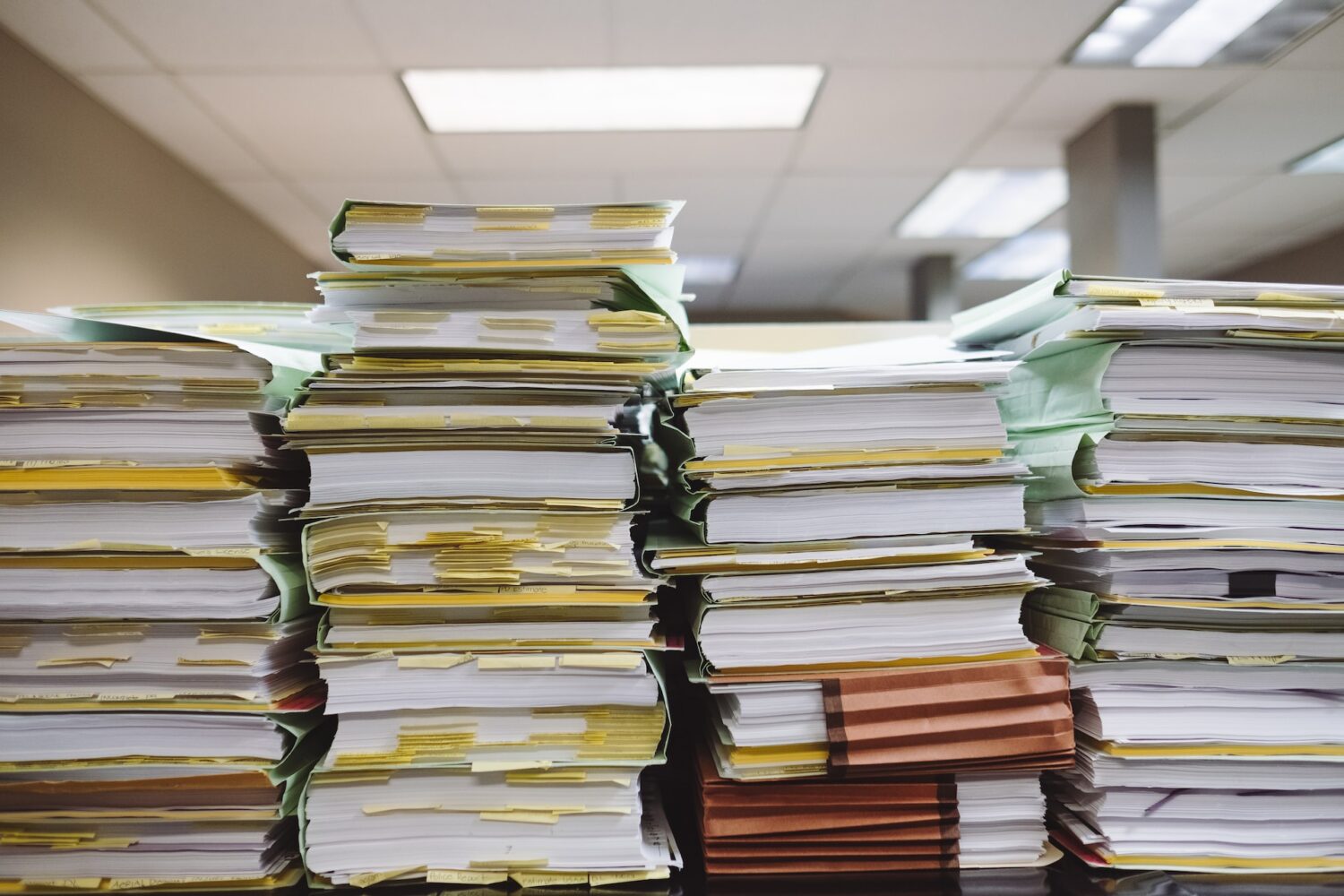July 17, 2023
Lucien Topart, Performance & Technology Advisor at NSI, explains how to automate a proper file hierarchy to improve business operations and productivity.
As your business grows, file and folder management becomes a critical aspect of your day-to-day operations. Organizing your files into a structured hierarchy can facilitate business operations, improve scalability and ensure consistent practices across your team. However, setting up and maintaining a proper file hierarchy can be a daunting task, especially if you have numerous files and team members. The good news is that there are features to automate this process, notably with the Zoho applications.
Why is File Hierarchy Important?
A well-organized file hierarchy can improve your business operations by making it easy to find and access files quickly. This encourages your team members to collaborate directly on the files stored on the cloud for simultaneous work on a given file. It can also improve scalability by ensuring that your files are organized in a way that is easily understandable and expandable. Finally, a uniform file structure across your organization can ensure that everyone is following the same practices, reducing the potential for confusion and errors.
The Role of Automation in File Management
The process of organizing and maintaining your file hierarchy is rarely a task that team members want to do, and it adds no direct value to your customers. Automation can help to simplify this process, saving you time and reducing the risk of errors, so that you can ultimately concentrate on value-added activities for your customers. Here are a few tips for automating your file hierarchy:
- Determine your file hierarchy structure and naming conventions. Before you start automating your file hierarchy, visually determine your folder structure, file naming conventions, unique identifiers for files and folders using whiteboard tools such as Vani or Miro. This will ensure consistency and ease of use throughout your organization.
- Use automation functionalities. There are many automation tools available to help you create and manage your file hierarchy. For example, Zoho CRM, Flow and WorkDrive can automatically create a folder for a given event or trigger, and populate it with template documents. MailMerge and Zoho Sign documents can also be automatically sent to the right folder when completed.
- Leverage integrations. Many cloud-based storage solutions, such as OneDrive, Google Drive and Dropbox, offer integrations with other tools, such as Zoho Flow. This enables you to automate many of the same processes as you would with Zoho WorkDrive.
- Regularly review and maintain your file hierarchy. Automation can simplify the process of organizing and maintaining your file hierarchy, but it still requires regular review and updating. Be sure to periodically check your folder structure, naming conventions and file permissions to make sure they’re still efficient and up to date.
How to Create Standard Folders and Files Automatically in Zoho?

One of the most interesting automations you can do with Zoho is to automatically create standard folders and files on WorkDrive when you have a new opportunity or start a new project. Depending on the desired trigger, the method may vary slightly.
Firstly, the hierarchical folder structure starts with a parent folder (level 1) which contains folders for all your customers (Accounts, level 2) and where each opportunity won is represented by a unique folder (level 3). At NSI, we strongly suggest having standard templates for your tools and deliverables. Then, within each level 3 folder, there are other folders (level 4) with template documents to support your methodology and each of its steps. This folder level is also a good place to store the signed agreement and other administrative documents relevant to the project team.
Of course, you don’t want someone to create these folders manually every time. To automate these actions, you need to create a workflow (in Zoho CRM) when an account is created, to generate a unique Workdrive folder, if necessary (level 2). Please note that a condition is required at this stage to check whether a folder already exists for this account. Then, for the opportunity, another workflow is triggered at the desired step change to create the Workdrive folder (level 3). The special feature of this workflow is the need to obtain information on the Account (level 2 folder) to associate this new folder with the opportunity (level 3). This action can only be performed with a function written in Deluge. Someone less at ease with Deluge programming might find a workaround with Zoho Flow. Depending on the strategy chosen, the Account and Opportunity must be updated so that the permanent URL of the folder is displayed on the respective pages.
In Conclusion
Automating your file hierarchy can help simplify the process of organizing and maintaining your files, saving you time and reducing the risk of errors. By using cloud-based storage and automation tools, such as Zoho WorkDrive, you can create a structured file hierarchy that’s easy to use and maintain. It’s also important to regularly review and maintain your file hierarchy to ensure it remains efficient and up-to-date. The sum of these actions will enable your teams to allocate more time to high value-added tasks.

Discover the Zoho apps